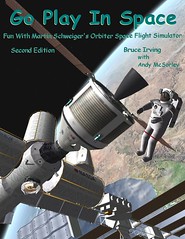
I was discussing Orbiter with a couple of people at a Thanksgiving gathering last night, and I realized I hadn't written anything about Orbiter for a while. Maybe it's time to begin at the beginning and offer some advice on getting started with Orbiter. In case you stumbled in on a random Google search or something, Orbiter is a free space flight simulator for Windows PC's. In Orbiter, you're a virtual astronaut operating various spacecraft under physically realistic space and atmospheric conditions - all simulated, of course. Although it's a simulation rather than a game, it's really fun (though challenging) to learn to achieve orbit, dock with space station, and land on the Moon, among the many missions you can fly.
How to get started? This assumes you have a Windows-based PC. Orbiter supports optional joystick controls, but most things can be done just as well with your keyboard and numeric keypad (which controls your thrusters and rocket engines).
1. Download Orbiter from one of the listed sites. The main zip file is pretty big, and there are some options like higher resolution textures (better looking planets and moons) in separate files, all explained here.
2. Use an unzipping program to extract the files and "install" Orbiter into a directory somewhere on your hard drive. There really isn't an installation procedure like most Windows programs, but when you unzip, you must make sure that "use folders" or similar is checked so the many Orbiter files will go into the correct directories or folders.
3. Run Orbiter (orbiter.exe in the installation folder) and look at the Video tab of the "Orbiter Launchpad" window. Set the screen resolution to match your PC's display, or to run in a window smaller than your full screen if you prefer (bigger is better).
4. Choose and run a scenario from the Scenario tab - a good one to try first is "Smack! Rescue" in the Tutorials folder. This is actually a flight recorder playback with on-screen notes, so you can just watch to get an idea of what Orbiter is like (there's no sound yet, that's normal). Use the right mouse button to spin the view around if you like. Press F4 to display the main menu.
5. If Orbiter seems to run OK on this test, exit or quit (click Exit on the menu, or Control-Q).
6. Download Orbiter Sound 3.5 from here and install it. This will add sound and music support to Orbiter - an essential free add-on (everything for Orbiter is free). Make sure Orbiter Sound is in the Active Modules list on the Modules tab of Orbiter Launchpad.
7. Download my free e-book (PDF) Go Play In Space and print out chapters 1, 2, and 3. These will take you through some background information and basic spacecraft operations.
8. Try other scenarios and just explore whatever interests you. Don't worry if some things seem pretty hard at first - there's a lot to learn, but you can do it if you have the interest.
You can also visit Orbit Hangar to look over some of the many available free add-ons for Orbiter, but it's best to start with the standard Deltaglider spacecraft and practice scenarios and tutorial playbacks until you get a feel for the basic operations. The Orbiter Forum is also a good place to visit to learn and to ask questions, but it's best to spend some time with Orbiter and Go Play In Space before you start to ask "how do I get to orbit?" in the forum. Hint: Fly east (90 degree heading), gain altitude to get above the thickest part of the atmosphere, and gain speed to achieve orbit. This is not easy at first, especially on Earth. It's easier to achieve orbit on the Moon or Mars so practice somewhere else first (this is the great thing about a simulator). Orbiter gives you lots of scenarios so you don't have to start at Cape Canaveral unless you want to!
Notes: There are two different versions of the space shuttle for Orbiter. The included one (Atlantis only) is great, but it has no built-in launch autopilot. The add-on shuttle fleet has more features including a launch autopilot, but it must be installed and is more complex to learn.
Note also that planet and moon surfaces in Orbiter are smooth textures, "painted on," and not 3D, though they look 3D from a distance. You can get 3D terrain for some areas of the Moon, Mars, and Earth as add-ons, but by default, surfaces are smooth and not too detailed when you are on or near the surface (except at the few surface bases that are provided, such as Cape Canaveral). This is because Orbiter is mainly a space flight simulator, not a ground or low-flight simulator.
No comments:
Post a Comment